NexDock 2 hands-on: Work anywhere with your Samsung smartphone
NexDock 2 hands-on: Work anywhere with your Samsung smartphone
As a person who uses their smartphones for many hours every day, the potential to have one device power all of my computing experiences has been my search for the holy grail. The Samsung Galaxy Note 10 Plus is the most promising contender with Samsung DeX support, but having to find an external display, keyboard, and mouse make it more of a niche scenario.
After watching my friend Steve Litchfield share his thoughts on the NexDock 2 I visited the NexDock website and ordered my own. For the past two weeks I have been using the NexDock 2 with a Galaxy Note 10 Plus and it looks like I can leave tablets, Chromebooks, and other computing devices behind with very little compromise.
NexDock 2 hardware
The NexDock 2 is available for $259 and currently has an estimated 1 March ship date. It looks like a modern laptop with a 13.3 inch 16:9 display, edge-to-edge full size backlit keyboard, large multi-touch trackpad, several ports on the side, and four speakers. However, it has no CPU, no internal memory, and no fan.
It is a portable terminal for various devices, including Samsung phones, Huawei phones, LG phones, and the Raspberry Pi. You can also use it as a secondary display for laptops, monitor for game consoles, display for HDMI streaming media sticks, and more. It's a rather brilliant idea that Samsung should have offered with its DeX-capable smartphones.
The brushed aluminum finish of the NexDock helps you hold onto the device. There are four large round rubber pads on the bottom corners to keep the NexDock 2 secure on a table. There are ten small screws on the bottom, but I haven't yet cracked into it to see what's inside.
On the left side you will find a HDMI port and three USB-C ports. Each port has a very specific use and they are not interchangeable like you may be used to on a laptop or Chromebook. The HDMI port serves as an HDMI input port for when you connect a Raspberry Pi, other laptop, or other device to use the NexDock 2 as a monitor.
The furthers aft USB-C port is used to charge up the NexDock, the middle one is for connecting the Y-splitter to the Raspberry Pi, and the forward one is used to connect to your smartphone.
One the right side you will find a USB-A port, 3.5mm audio port, and a microSD card reader. The USB-A port can be used to connect a mouse, keyboard, external hard drive, USB memory stick, and more.
NexDock includes all you will need to get connected in the retail package. You will find a 60W USB-C PD charger to charge up the NexDock 2, US/UK/EU/AU charger plug heads, braided USB-C smartphone cable, USB-C to USBA and microUSB Y-splitter cable, HDMI to HDMI cable, HDMI to micro HDMI adapter, and a microUSB to USB-C adapter.
Specifications of the NexDock 2 include:
Display: 13.3 inch, 1920 x 1080 pixels resolution
Audio: Four 1W speakers
Battery: 6,800 mAh
Dimensions: 317 x 215 x 15.9 mm and 1420 grams (3.13 pounds)
Connecting with Samsung DeX
Push and hold down the power button on the NexDock 2 for a couple of seconds until you see the words, "NexDock is ready to connect" on the display. Plug the USB-C cable into your Samsung phone and watch the magic happen. The full DeX interface will appear on the NexDock 2 display while your phone can still be used for other things. You can switch to screen mirroring mode too if you want, but first fully explore DeX.
There are a lot of items at the bottom of the display with an app launcher, recents, home, and back buttons in the lower left. You can also designate apps to appear in the taskbar just to the right of the back button.
Over on the right bottom corner you will find DeX controls, Quick Control buttons, notifications, and buttons for keyboard, volume, screenshot, finder, and calendar.
You can resize apps, toggle to full screen mode, minimize windows, view multiple apps at the same time, and more. You can even choose to have the trackpad pointer extend off of the NexDock 2 display onto the phone display, which might work well once I get my Mountie bracket in hand. Unfortunately, you can't drag apps to one side or the other to put them into split screen mode.
Two fingers can be used on the trackpad to scroll. Three fingers slid right and left can quickly switch you between open apps. Function buttons can be used to control smartphone and NexDock 2 functions such as volume, screen brightness, keyboard backlight, and more.
Connecting with Huawei and LG phones
While Huawei phones are no longer readily available in the US, I was able to test out a Mate 20 Pro with Easy Projection. While not as fully developed as Samsung DeX, a similar desktop interface appears on the NexDock 2 when you connect via USB-C.
While working on this review I read that LG phones upgraded to Android 10 would function with the NexDock 2. I upgraded a Korean version of a LG V50 ThinQ and it did indeed work. This experience was very basic though with nothing more than larger apps appearing on the NexDock 2. Future Android phones may work with the NexDock as well given this glimpse of what we see is possible with Android 10 and later.
At first I tested my OnePlus 7T Pro 5G McLaren and saw it supported screen mirroring mode, but no extended desktop view was available. A bit of searching and I found a XDA Developers article that helped me get this working too so now I have a 5G enabled laptop for my commute.
A Google Pixel 4 was tested with no desktop mode available. I understand that the Pixel 4 does not have display out support, but maybe we will see it in the future.
Daily usage experiences
As a person who spends about two hours a day commuting on a train who always has my phone in hand, I was looking for something to extend the phone's ability to serve as a work platform. Using this new NexDock 2 prompted me to further explore DeX and what I could do with it.
I finally explored my engineering firm's VDI solution and installed VMware Horizon on the Note 10 Plus. With VMware Horizon and the NexDock 2, I no longer have to remmber to grab my laptop and carry it everywhere. With the Note 10 Plus and the NexDock 2 I was able to review and create Microsoft Project plans, run my vessel hydrostatics software, access our full timesheet software, and more. I am now able to work off of my phone just like I have a full Windows computer in hand and am very pleased with this solution.
Since I'm a T-Mobile customer, I get free internet on my phone when I fly with Alaska and now I can extend that internet to the NexDock for a better big screen work experience. I also like to watch movies when I commute or travel and with the NexDock 2 I can use Google Play Movies, Disney +, and Netflix in DeX mode. Amazon Prime Video and Movies Anywhere do not work with DeX, but simply switch the NexDock into screen mirroring mode and then video works perfectly on the 16:9 aspect ratio display. Audio also plays out of the NexDock so I can connect my Bose wired headphones and enjoy movie content all served up from my phone.
There are also many apps that are optimized for the Samsung DeX experience so you get multiple columns and extended views over what a smartphone format would typically show. I found that Microsoft Outlook, Gmail, and Telegram work wonderfully with the big 13.3 inch NexDock 2 display. Microsoft Teams and many other apps are unfortunately not optimized for DeX.
The two finger scrolling on the trackpad is opposite what I typically use on a laptop, but there is no way to switch this orientation as it is set by the phone utility and DeX doesn't have this setting. When I swipe by fingers down the display moves up the screen. I'm used to "pulling down" the display content when I move my fingers down. BTW, there are left and right click corners on the trackpad too.
Overall, I am very pleased with the experience of the NexDock 2. It's awesome to have my cellular connection, all of my content, and all of my settings maintained on the phone while having a laptop experience with very little compromise. I no longer have to worry about tethering a laptop to a phone, missing some data on one device that then has to be shared to another, or hoping I don't create a security issue. The NexDock 2 even serves as a powerbank for your phone and when you upgrade your phone your NexDock 2 gets updated.
In order to use the NexDock 2 on the train, I ordered a Mountie clip to hold my Samsung phone to the side of the display. The Samsung DeX and NexDock 2 solution is awesome and Samsung should seriously consider showing this off to help grow DeX as a viable enterprise solution.
The NexDock 2 is available for $259 and currently has an estimated 1 March ship date. It looks like a modern laptop with a 13.3 inch 16:9 display, edge-to-edge full size backlit keyboard, large multi-touch trackpad, several ports on the side, and four speakers. However, it has no CPU, no internal memory, and no fan.
Meet NexDock
The new NexDock features a sleek aluminum body, a beautiful full HD touch-screen display with ultra narrow bezels, an edge to edge keyboard, and a USB-C input.
NexDock with no CPU, memory or OS, is a quiet, fanless laptop shell engineered to harness the productivity of smartphones.
How does it work?
Once you connect your smartphone to Nexdock, your apps become resizable and the Android interface is presented in Windows-like environment.
At a fraction of the cost of a laptop…
NexDock simply works like any other laptop without the steep price. When connected, use NexDock’s keyboard and touchpad to control your smartphone just like a real laptop.
Your smartphone is more productive with NexDock







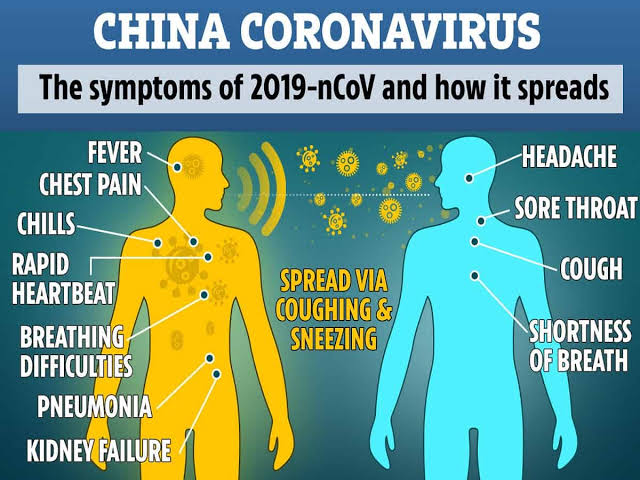
Comments
Post a Comment